- Estimating the mass of the stone and calculating cut parameters
- Support for different cuts and a large set of parameters
- Support
of external cut designs and diamond 3D-models- GemCad, AutoCAD and Sarin files
import (registered version only)
- Working with different types of gemstones
- Finding unknown parameters (mounted diamonds, estimating proportions of diamonds before they are cut) and parameter fixing
- Selecting measurement units and parameters to show
- Appraising cut quality (GIA, HRD, AGA, Russian TU systems) and estimating the price of the diamond
- Different visual presentations of diamond, fine-tuning images to produce realistic view of a diamond
- Detailed description of DiamCalc appraisers
- Appraiser file format
- OctBrill.txt file format
- Price list file format
Support for different cuts and a large set of parameters
DiamCalc supports all main cut types and allows to view/change a large set of parameters, including advanced ones
DiamCalc Standard supports 10 main cut types. There is a set of cut parameters (diameter, crown height, ...) which are common for all cuts. Also there are some advanced cut-specific parameters, which allow to handle some rare cuts (for example, old round cuts).
Note: The free demo-version of DiamCalc supports Marquise cut only. Although the demo-version is fully functional, some cut-specific parameters (e.g. advanced parameters of Brilliant diamonds - see below) cannot be seen in the demo-version.
The following topics are available in this section:
- Working with different cuts
- Working with cut parameters
- Advanced parameters (old cuts, etc.)
Working with different cuts
DiamCalc Standard supports the following cut types: Brilliant, Marquise, Pear, Emerald, Flanders, Happy-8, Princess, Baguette, Oval, Heart.
The current shape is shown in "Shape and cut" drop-down box. Setting a desired cut type is the first thing that should be done when parameters of a new diamond are entered. To change a cut type, click "Shape and cut" box with a mouse. A list of possible values appears. Clicking on a cut type in this list will select this cut. A diamond image in the left half of Diamond Calculator window will change, displaying a diamond of a newly selected cut.
Working with cut parameters
DiamCalc displays cut parameters in a parameter panel, which is located in the right half of the application's window:
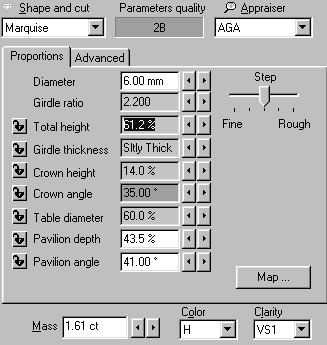
A notebook-like structure has two tabs: Proportions and Advanced.
Proportions tab holds most common parameters, such as diamond diameter,
total height, etc. Most values can be adjusted to describe the stone
more precisely. If only some proportions are known, DiamCalc assigns
reasonable estimates for parameters that cannot be measured.
There are two different methods of changing parameter's value.
First, a new value can be entered directly from the keyboard. To
do this, select a chosen parameter value with the mouse, type in
a new value, and press Enter key at the end. The other method is
to use  buttons that are on the right of each parameter which value
can be changed. Note that a slider named "Step" allows
to tune the amount by which those buttons change the value. For
example, when the slider is average (default) positions, buttons that are on the right of each parameter which value
can be changed. Note that a slider named "Step" allows
to tune the amount by which those buttons change the value. For
example, when the slider is average (default) positions, buttons
change the diameter by 0.1 mm; when it is in the "Fine"
position, those same buttons change the diameter by 0.01 mm. buttons
change the diameter by 0.1 mm; when it is in the "Fine"
position, those same buttons change the diameter by 0.01 mm.
See also "Selecting measurement units and parameters to show"
section that describes how to change presentation of some parameters:
select one of available measurement units, choose one of similar
parameters ("dual" parameters), etc.
Advanced parameters (old cuts and etc.)
The parameters on Advanced page of parameter panel usually depend
on the current cut. Let us examine parameters that are available for Brilliant cut diamonds.

"Square deviation", "Star facets" and "Lower facets" parameters describe
proportions that rarely change in modern diamonds, but can vary in unusual and especially old cuts.
This allows to apply DiamCalc not only to standard Brilliant cut, but also to older round cuts.
Quick guide on Key operations (How to..)
|




















