|
How to vary viewing condition?
Setting diamond position
DiamCalc allows to easily reposition the diamond with the
mouse to view it from a different angle. To do this, press
the left mouse button anywhere on the image:
Note the position of the mouse cursor above - it is the
place where mouse button was pressed. To move the diamond,
simply move the mouse in the direction where you want to rotate
it, holding the button. After diamond is moved to the desired
position, release mouse button. On the screenshot below, mouse
cursor is where the button was released:
As you see, moving the mouse in vertical direction looks
like "dragging" the diamond around horizontal axis. Moving
the mouse in another direction would cause a different rotation.
Such operation can be repeated, and the diamond can be set
to any position after several steps.
There is another tool for moving the diamond: the movement
panel. It can be called by Movement panel command in View
menu. The movement panel allows to specify by which angle
the diamond should be rotated, and perform the rotation by
one of six buttons (one for each direction).
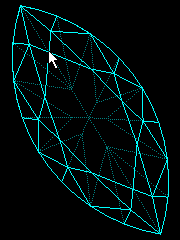 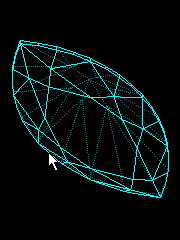
Setting one or two simultaneous views of a diamond
DiamCalc can show two simultaneous views of the same diamond
taken from different angles. To do this, use Split command
in View menu. A horizontal bar will appear, letting to split
the diamond image into two panes.
When there are two images, each one can be tuned separately:
e.g. one can hold a frame model of the diamond and the other view can be a photoreal model.
A split line between two models can be moved at any time
by mouse, changing sizes of the images. Also, two images can
be converted back to a singe one by moving the split line
to the top or to the bottom, decreasing the size of one image to zero.
|




















