- Open a project
- Different working
modes
- Tree panel is
the list with all solutions, rough diamond model, polished diamonds, inclusions
and etc
- Description
of scene
- Movement panel
- Working with
photo
- 3D inclusions
- Flat / 3D inclusions
- Small spherical inclusions
- Sandwich
- New algorithm
for fast automatic creation of inclusion contour
- Creating virtual
"windows" on the model
- Allocate diamonds
- Default diamond
color panel
- Appraiser and
pricelist in allocation
- Diamond parameter
panel
- Description
of stereo mode
Different working modes
There is a toolbar in the left-upper corner with six buttons: "Rough", "Find
Inclusion", "Allocate", "diamonds", "inclusions in polished" and "Photoreal".
These buttons switch the working mode that differs by object visualization and
layout of panels.
C1 and C2 are user-definable work modes. You can define the desired work mode as a set of the desired panels and object visualization modes. These modes are saved in the registry.

If you have file with saved modes C1 and C2, it is loaded automatically. The loaded modes are available through the button "original".
"Rough" mode
This mode is designed to show the shape of the rough diamond and its inclusions.
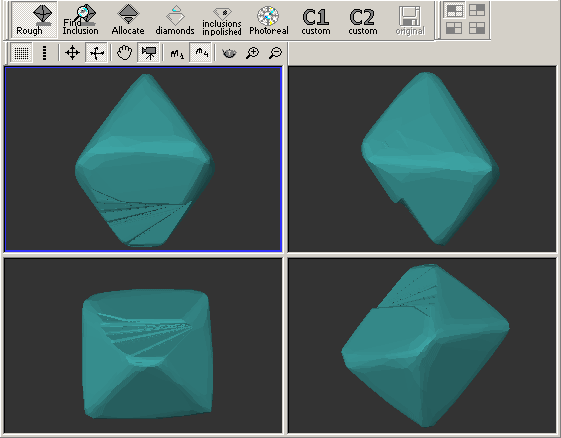
"Find inclusion" mode
Here you can compare the real photo and its model, create new inclusion and
specify their contours by photos.
Use the "Photo
collection" and "Inclusion
locator" panels on the left hand side.
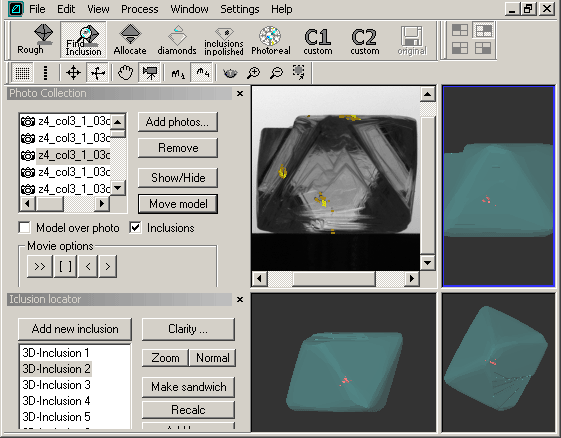
"Allocate" mode

The "Tree" panel on the left hand side lists various "Solutions" and its "Diamonds". This section allows management project control over the rough diamond model and its inclusions as the stones are processed through the factory and comparison to the final polished diamonds.
"Diamonds" mode
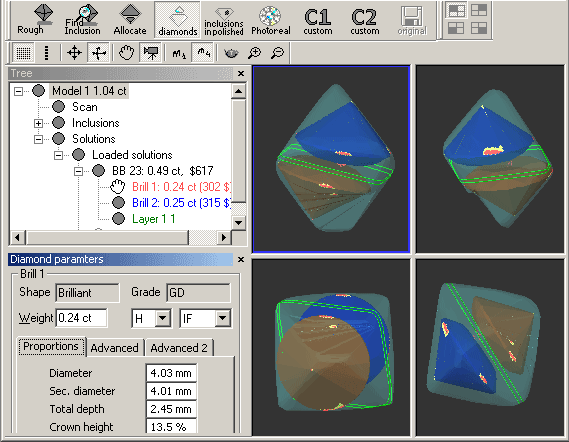
"Inclusion in polished" mode
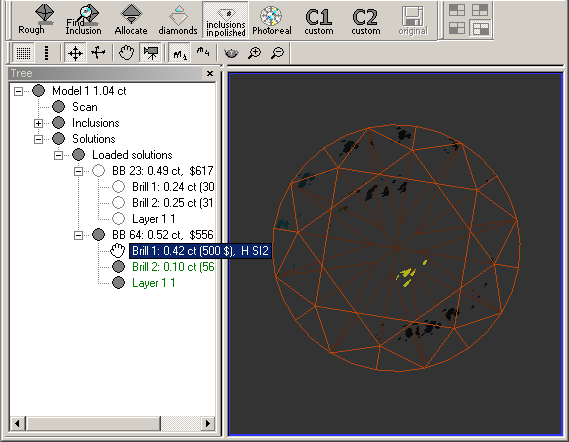
"Photorealistic image" mode (DiamCalc style of image)
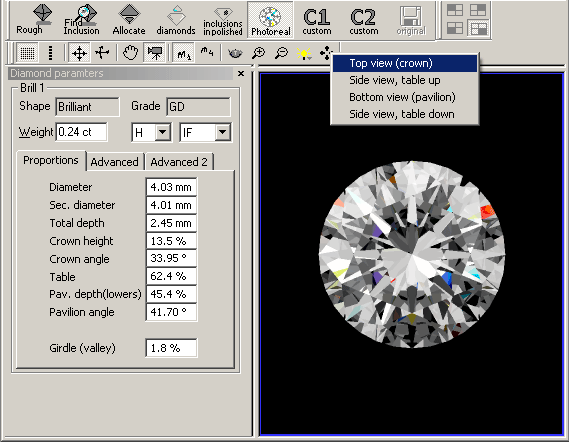
Select the specific diamond in the tree to see its DiamCalc-style
image in the lower right scene. Change lighting options and position from toolbox.
In this scene you can click right mouse button and select the desired visualization
settings from popup menu: lighting (IdealScope, Office, etc), diamond view (top,
side, etc).
|




















