- Open a project
- Different working
modes
- Tree panel is
the list with all solutions, rough diamond model, polished diamonds, inclusions
and etc
- Description
of scene
- Movement panel
- Working with
photo
- 3D inclusions
- Flat / 3D inclusions
- Small spherical inclusions
- Sandwich
- New algorithm
for fast automatic creation of inclusion contour
- Creating virtual
"windows" on the model
- Allocate diamonds
- Default diamond
color panel
- Appraiser and
pricelist in allocation
- Diamond parameter
panel
- Description
of stereo mode
Tree panel is the list with all solutions, rough diamond model, polished diamonds,
inclusions and etc
The "Tree" panel is designed to list and control all objects of the project (rough diamond model, inclusions, polished diamonds etc). "Tree" panel is shown in the "Solutions" and "Diamonds" modes.
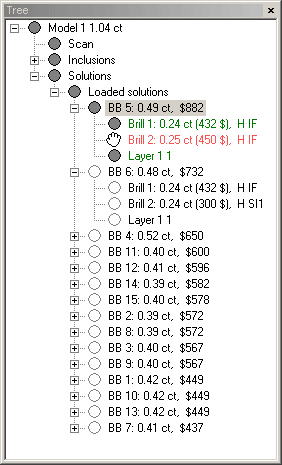
Several tips on using tree panel
Tip 1: Expand the tree and see the list of inclusions
Click over different inclusions. When you click an inclusion it is highlighted
(becomes more bright) in the scenes. If you want this inclusion to be hidden
(not shown) in scenes you may click with mouse over the gray circle icon near
the inclusion holding the "Alt" key the same time and it will be hidden in
scenes (the icon becomes "hollow" circle). The next "Alt-click" over it will
make inclusion visible again.
Tip 2: Expand the solutions
Click over the different solutions and you will see
them in the scene. By default you see the only one solution at a time - the
solution you selected in the tree.
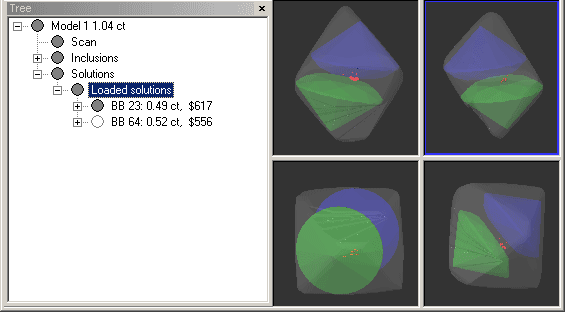
Tip 3: Expand a solution
You will see it content: allocated diamond(s) and
plane(s). Here you can also hide any object (diamond or plane) when you need
with the "alt-click".
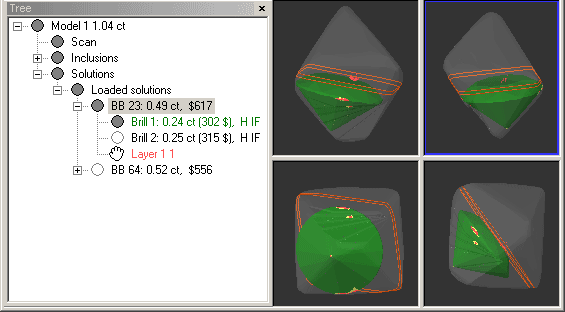
|




















