 |
How to select cut shape?
DiamCalc Standard supports the following cut types: Baguette, Brilliant, Emerald, Flanders, Happy-8, Heart, Marquise, Oval, Pear, Princess 2-chevron, Princess 3-chevron, Prism and Radiant.
The current shape is shown in "Shape and cut"
drop-down box. Setting a desired cut type is the first thing
that should be done when parameters of a new diamond are entered.
To change a cut type, click "Shape and cut" box
with a mouse. A list of possible values appears. Clicking on
a cut type in this list will select this cut. A diamond image
in the left half of Diamond Calculator window will change,
displaying a diamond of a newly selected cut.
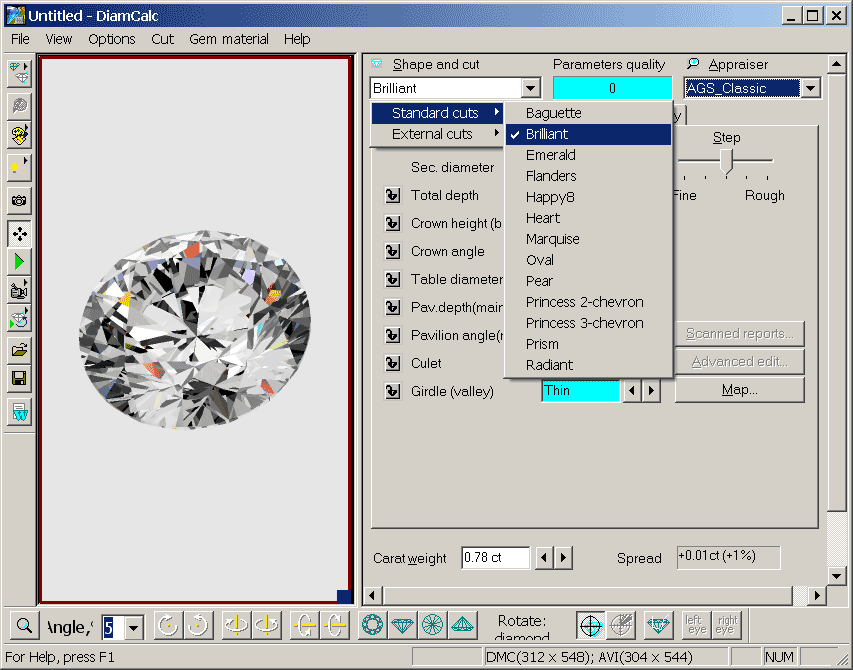
|
 |




















